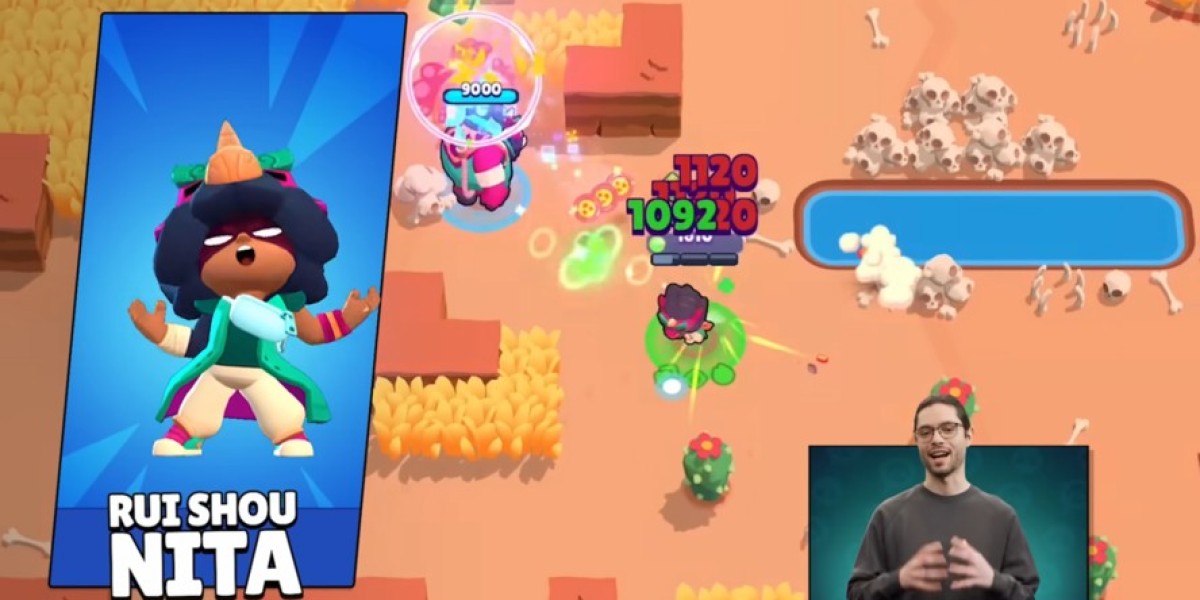DBCC CHECKDB is a command in SQL Server database that allows users to validate the structural integrity of database, ensuring its reliability and locate potential errors. This command is helpful for identifying corruption, indexing issues, allocation/deallocation of database pages, etc. The database administrators (DBA) can also validate contents of all the tables in the database.
Executing the DBCC CHECKDB command is a critical task for any DBA to get regular updates about the database health and stability. But what if the DBCC CHECKDB command fails to run correctly? This blog will highlight a few reasons why you might be facing this error and how to resolve it as soon as possible.
Components of DBC CHECKDB command
The database administrators regularly run checks on database to ensure the database is healthy and stable. DBCC CHECKDB command is basically comprised of 3 SQL commands namely:
- DBCC CHECKALLOC: Verifies database page allocation, ensuring proper linking, usage, and integrity to prevent data loss.
- DBCC CHECKTABLE: Checks the structural integrity of a particular table and locates any errors or inconsistencies present.
- DBCC CHECKCATALOG: Verifies catalog consistency, data types, object ownership, etc. in SQL database.
Possible causes of DBCC CHECKDB failure
The DBCC CHECKDB Job Failed In SQL Server error can occur due to several reasons. We’ve compiled some of the most common reasons behind this error:
- Inconsistent database metadata: DBCC CHECKDB failure error can occur if your database has been recently restored from a backup or has recently been changed a lot.
- Corrupted database pages or indexes: If your database has corrupted pages or indexes then it’s possible that DBCC CHECKDB might fail to execute.
- Storage issues: Insufficient storage space might hinder DBCC CHECKDB from executing since it needs sufficient space and memory to run.
- Operating system issues: File system corruption, permission issues, or some other problem related to Operating system might cause issues with the CHECKDB command.
- Command error: Typing in an invalid database name can cause the CHECKDB command to fail.
Preventive measures to avoid DBCC CHECKDB failed error
There are a few tips users can utilize to avoid facing the DBCC CHECKDB failed error. The most common of them are:
- Regularly monitor error logs of SQL server to avoid any unnecessary mishap.
- The DAs can test storage performance, evaluate database configuration, optimize database performance, on a SQL server database with the help of the SQLIOsim tool by Microsoft.
- Regularly update all the device drivers and patches of SQL server.
- Make sure that all the hardware devices such as CPU are configured correctly as per the requirements of the SQL server.
How to resolve the DBCC CHECKDB failure error manually?
The best way to fix the DBCC CHECKDB failure error manually is to find any inconsistencies in your database and resolve them as soon as possible. We’ve discussed an easy manual approach to help you resolve this error with the DBCC CHECKDB command.
We’ll be using the DBCC CHECKDB Repair command to repair the corrupt SQL database, however there’s a chance that you may lose some of your data. Hence it is strongly advised to create a backup of your SQL database to avoid any kind of data loss. Let’s see the steps below to execute this command:
- Set up the SQL Server Management Studio on your system.
- Type in the command ALTER DATABASE dbName SET SINGLE_USER to set the database to single user mode.
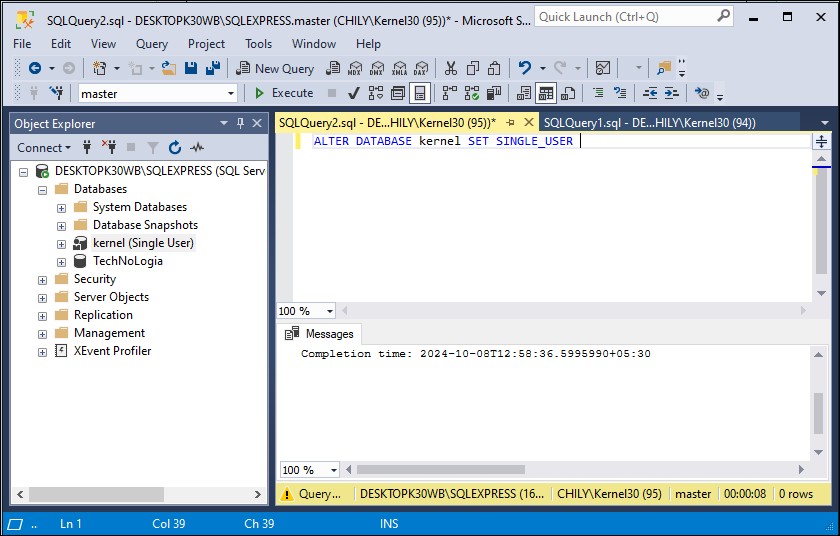
- Then execute the DBCC CHECKDB (N' dbName', REPAIR_ALLOW_DATA_LOSS); to repair the corrupt database.
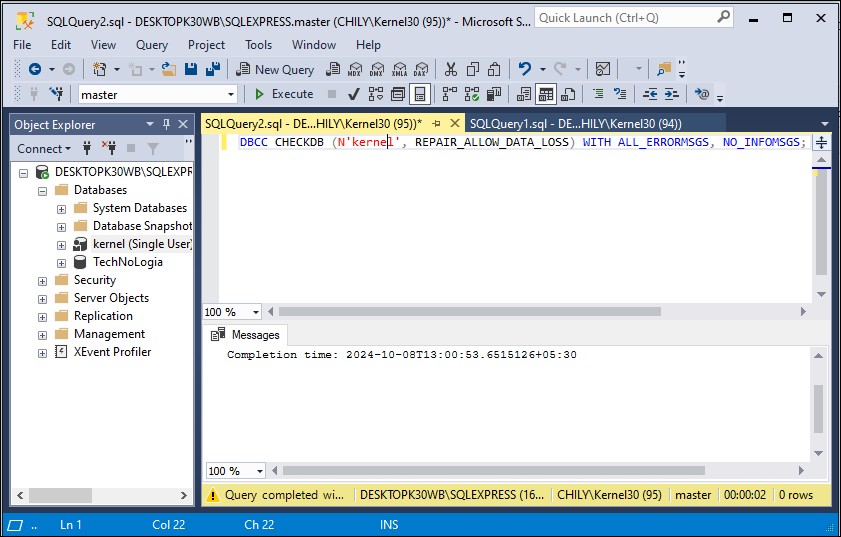
- Finally, set the database back to multi-user mode by executing the ALTER DATABASE dbName SET MULTI_USER
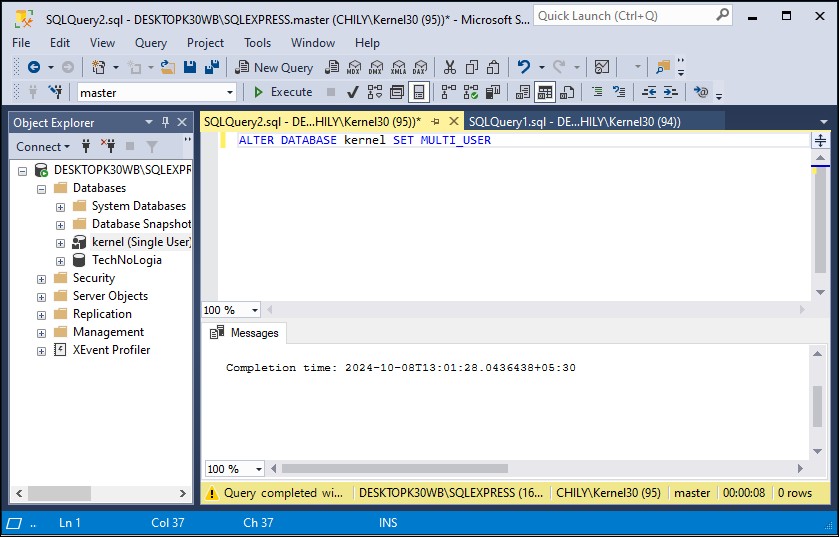
Automated way to fix the DBCC CHECKDB failure issue
The method discussed above is capable of returning your database to a normal state but there’s a very high chance that you may lose some essential data while resolving errors in your database. To avoid any kind of data loss or any further damage to your database, try taking the help of a professional SQL recovery tool.
Kernel for SQL Database Recovery enables users to recover their damaged SQL database files and save the recovered in either MDF or NDF file format irrespective of size. Additionally, you can easily preview all the data you recovered and save essential database elements such as primary keys, tables, indexes, etc. at your chosen location. Let’s go through the step-by-step process of this tool:
- Download and launch Kernel for SQL Database Recovery on your device.
- Click on Browse to choose the SQL database you wish to repair and click on Recover. Tick the Include deleted records in recovery option to recover deleted records in SQL database.
- Choose specific Tables that you want to repair and click on Save. In the Saving Mode window, select the Batch File option and browse the location where you wish to save your recovered files. After that, click on OK.
- After successful completion of the process, a dialogue box will pop up on your screen displaying the same. Click OK to finish the process and exit the tool.
Conclusion
DBCC CHECKDB failure is a serious error that needs to be resolved swiftly, or it can lead to database corruption. We’ve outlined an easy and efficient method in this blog to resolve this error, however it carries a high risk of data loss. Using a professional database recovery tool like Kernel for SQL Database Recovery ensures that all your data is recovered without damaging your database and while maintaining full data integrity.